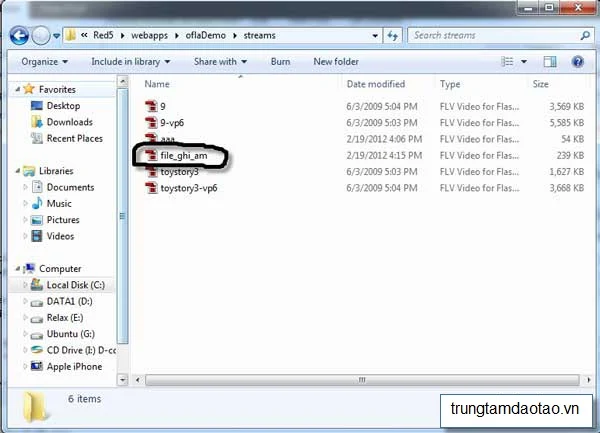Chúng tôi hướng dẫn bạn viết một ứng dụng thu âm nho nhỏ. Ứng dụng này Góc Kinh Nghiệm dùng Flash cùng flasg media server mã nguồn mở là Red5. Red5 hiện nay đã ra phiên bản 1.0 nhưng chúng tôi sử dụng phiên bản 0.8 để phát triển ý tương này
I. Download Red5
Chúng ta vào trang chủ của Red5 để download chướng trình Red5 về
II. Cài đặt Red5
III. Test Red5
Sau khi chúng ta cài đặt thành công Red5, chúng ta restart lại máy. Sau khi restart lại máy, các bạn mở trình duyệt lên và gõ vào địa chỉ url là: http://localhost:5080. Một trang web như hình bên dước hiện lên thì các bạn đã cài đặt thành công Red5
IV. Viết ứng dụng thu âm bằng flash
1. Bước 1: viết app hiện một đoạn text khi click nút
Chúng ta đã có Red5 trong tay, bây giờ chúng ta xây dựng ứng dụng phía client để triệu gọi phía server. Các bạn tạo một file ThuAm.fla và một file ThuAm.as và đặt những file này cùng thư mục. Sau đó, các bạn thêm ít code sau đây vào file ThuAm.as
1
2
3
4
5
6
7
8
9
10
11
12
13
14
15
16
17
18
19
20
21
22
23
24
25
26
27
28
29
30
31
32
33
34
35
36
37
38
39
40
41
42
43
44
45
46
| package { import flash.display.*; import flash.external.ExternalInterface; import flash.events.*; import flash.media.*; import flash.net.*; import flash.text.*; import flash.system.*; public class ThuAm extends Sprite { private var txt:TextField; private var textLabel:TextField; private var button:Sprite; private var strServer:String; public static var strFileName:String; function ThuAm():void { strServer="rtmp://localhost/oflaDemo"; txt = new TextField(); txt.width = 300; txt.text="Bạn hãy bấm nút để gọi Red5"; textLabel = new TextField(); textLabel.text="Thu âm"; textLabel.x=10; textLabel.y=5; textLabel.selectable=false; button = new Sprite(); button.graphics.clear(); button.graphics.beginFill(0xD4D4D4); button.graphics.drawRoundRect(0, 0, 80, 25, 10, 10);// x, y, width, height, ellipseW, ellipseH button.graphics.endFill(); button.x = 222; button.y = 200; button.addChild(textLabel); button.addEventListener(MouseEvent.CLICK, btnClicked); addChild(txt); addChild(button); } private function btnClicked(evt:MouseEvent):void { txt.text = "Chào! Thử nghiệm trước khi ghi âm với Red5 nào!" } }} |

2. Bước 2: thu âm nào
a. Cài đặt ứng dụng phía server dùng để thu âm

Chọn oflaDemo, sau đó bấm vào Install
b. Viết code để thu âm
Sau khi chúng ta đã tiến hành cài đặt thành công. Chúng ta tiến hành thu âm với đoạn mã như sau:
1
2
3
4
5
6
7
8
9
10
11
12
13
14
15
16
17
18
19
20
21
22
23
24
25
26
27
28
29
30
31
32
33
34
35
36
37
38
39
40
41
42
43
44
45
46
47
48
49
50
51
52
53
54
55
56
57
58
59
60
61
62
63
64
65
66
67
68
69
70
71
72
73
74
75
76
77
78
79
80
81
82
83
84
85
86
87
88
89
90
91
92
93
94
95
96
97
98
99
100
101
102
103
104
105
106
| package { import flash.display.*; import flash.external.ExternalInterface; import flash.events.*; import flash.media.*; import flash.net.*; import flash.text.*; import flash.system.*; public class ThuAm extends Sprite { private var txt:TextField; private var textLabel:TextField; private var button:Sprite; private var nc:NetConnection; private var nsPublish:NetStream; private var strServer:String; private static var strFileName:String; private var isRecording:Boolean; function ThuAm():void { strServer="rtmp://localhost/oflaDemo"; isRecording = false; txt = new TextField(); txt.width=300; txt.text="Bạn hãy bấm nút để thu âm"; textLabel = new TextField(); textLabel.text = "Thu âm"; textLabel.x = 10; textLabel.y = 5; textLabel.selectable=false; button = new Sprite(); button.graphics.clear(); button.graphics.beginFill(0xD4D4D4); button.graphics.drawRoundRect(0, 0, 80, 25, 10, 10); button.graphics.endFill(); button.x=222; button.y=200; button.addChild(textLabel); button.addEventListener(MouseEvent.CLICK, btnClicked); addChild(txt); addChild(button); } private function btnClicked(evt:MouseEvent):void { if(isRecording == false) { NetConnection.defaultObjectEncoding=flash.net.ObjectEncoding.AMF3; nc = new NetConnection ; nc.addEventListener(AsyncErrorEvent.ASYNC_ERROR,onAsyncError); nc.addEventListener(NetStatusEvent.NET_STATUS,netStatusHandler); nc.addEventListener(SecurityErrorEvent.SECURITY_ERROR,securityErrorHandler); nc.connect(strServer); textLabel.text = "Ngưng"; isRecording = true; } else{ txt.text="Bạn hãy bấm nút để thu âm"; textLabel.text = "Thu âm"; isRecording = false; nsPublish.close(); } } private function onAsyncError(e:AsyncErrorEvent):void { } private function securityErrorHandler(event:SecurityErrorEvent):void { txt.text="Connect Security Error."; } private function netStatusHandler(event:NetStatusEvent):void { if (event.info.code=="NetConnection.Connect.Failed") { txt.text="Kết nối thất bại"; } if (event.info.code=="NetConnection.Connect.Rejected") { txt.text="Kết nối bị từ chối"; } else if (event.info.code=="NetConnection.Connect.Success") { txt.text="Kết nối sẵn sàng"; connectStream(); } else if (event.info.code=="NetConnection.Connect.Closed") { txt.text="Kết nối đóng"; } } private function connectStream():void { nsPublish=new NetStream(nc); nsPublish.client = new Object(); var mic:Microphone=Microphone.getMicrophone(); Security.showSettings(SecurityPanel.MICROPHONE); if (mic!=null) { mic.setUseEchoSuppression(true); mic.gain=50; mic.rate=44; mic.setSilenceLevel(0); nsPublish.attachAudio(mic); nsPublish.publish("file_ghi_am", "record"); } else{ txt.text="Vui lòng cắm microphone vào máy tính của bạn"; } } }} |
Khi kết nối đến server thành công, chúng ta bắt đầu tiến hành chỉ định dữ liệu sẽ được truyền (ở đây là audio) sẽ được truyền qua một đối tượng NetStream đi lên server
Những gì chúng ta ghi lại từ giọng nói, chúng ta ghi vào file file_ghi_am trên server. Trên thư mục của Góc Kinh Nghiệm, đường dẫn nó là C:\Program Files\Red5\webapps\oflaDemo\streams như hình chụp bên dưới
Hey! hết rồi! Chúc các bạn code vui