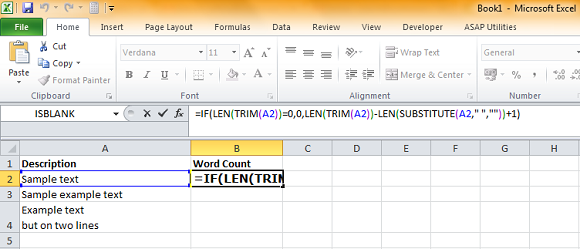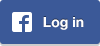Bạn sử dụng hàm sau để Hàm đếm số lần xuất hiện của từ trong vùng dữ liệu của Excel:
=SUM(LEN(<range>)-LEN(SUBSTITUTE(<range>,"text","")))/LEN("text")
Trong đó <range> là vùng dữ liệu và "text" là từ cần tìm.Chú ý: Công thức phải nhập ở mảng công thức CTRL+SHIFT+ENTER
Khóa học Excel nhấn vào đây
Bạn có thể đọc thêm thông tin bên dưới:
The formula must be divided by the length of the text string because the sum of the character length of the range is decreased by a multiple of each occurrence of the text string. This formula can replace all later formulas in this article except the formula to count the number of words in a cell.
Example 1: Counting the number of occurrences of a text string in a range
- Start Microsoft Excel and open a new workbook.
- Type the following on sheet1:
NOTE: The above formula must be entered as an array formula. To enter a formula as an array formula, press COMMAND+RETURN.
A1: Fruit A2: apple,apple A3: orange A4: apple,orange A5: grape A6: orange,grape A7: grape, apple A8: =SUM(LEN(A2:A7)-LEN(SUBSTITUTE(A2:A7,"apple","")))/LEN("apple")
Formula to count the number of occurrences of a single character in one cell
If you are concerned about searching for a single character in a single cell, the formula is simplified to:
=LEN(<range>)-LEN(SUBSTITUTE(<range>,"a",""))
where <range> is the cell range in question and "a" is replaced by the
character you want to count.
NOTE: This formula does not need to be entered as an array formula.
Example 2: Counting the number of occurrences of a character in one cell
Use the same data from the preceding example; assume you want to count the number of occurrences or the character "p" in A7. Type the following formula in cell A9:
A9: =LEN(A7)-LEN(SUBSTITUTE(A7,"p",""))
The value of cell A9 is 3 because the character "p" appears three times in
A7.
Formula to count the number of occurrences of a single character in a range
If you are concerned about searching for a single character in a range, the formula is simplified to:
=SUM(LEN(range)-LEN(SUBSTITUTE(range,"a","")))
where <range> is the cell range in question and "a" is replaced by the
character you want to count.
Note The above formula must be entered as an array formula. To enter a formula as an array formula, press COMMAND+RETURN.
Example 3: Counting the number of occurrences of a character in a range
Use the same data from the preceding example; assume you want to count the number of occurrences or the character "p" in A2:A7. Type the following formula in cell A10:
A10: =SUM(LEN(A2:A7)-LEN(SUBSTITUTE(A2:A7,"p","")))
NOTE: The above formula must be entered as an array formula. To enter a
formula as an array formula, press COMMAND+RETURN.
The value of cell A10 is 11 because the character "p" appears eleven times in A2:A7.
Formula to count the number of words separated by a character in a cell
The following formula counts the number of words in a cell that are separated by a specific character:
=IF(LEN(TRIM(<cell_ref>))=0,0,LEN(<cell_ref>)-
LEN(SUBSTITUTE(<cell_ref>,<char>,""))+1)
where <cell_ref> is the cell reference and <char> is the character
separating the words.
Note There are no spaces in the above formula; multiple lines are used only to fit the formula into this document. Do not include any spaces when you type it into the cell. This formula does not need to be entered as an array formula.
Example 4: Counting the number of words separated by a space in a cell
Follow these steps to count the number of words in a cell where the words are separated by a space character:- Start Microsoft Excel and open a new workbook.
- Type the following on sheet1:
A1: The car drove fast A2: =IF(LEN(TRIM(A1))=0,0,LEN(TRIM(A1))-LEN(SUBSTITUTE(A1," ",""))+1)
In Microsoft Excel, you can also use a macro to count the occurrences of a specific character in a cell, or range of cells. For additional information, click the following article number to view the article in the Microsoft Knowledge Base:
89794
How to use Visual Basic for Applications to count the occurrences of a character in a selection in Excel